Ready to streamline your complex Zabbix operations?
I’ve distilled the most valuable insights from this blog into one essential guide. Take full control of your environment with the Zabbix 7 Enterprise Optimization Handbook [Mastering Hybrid Infrastructure Monitoring with a Kubernetes First Approach].
👉 Get your PDF copy here: https://jikimy.gumroad.com/l/zabbixmaster
In server operations, CPU, memory, and disk health are common monitoring targets—but power consumption is equally critical.
A datacenter runs on electricity. Without clear visibility into power usage, it becomes impossible to calculate electricity bills, plan rack capacity, prevent overload, or mitigate failures.
Lenovo servers ship with XClarity Controller2 (XCC2), a BMC (Baseboard Management Controller) that provides remote management and exposes hardware data such as power, temperature, and fan metrics over SNMP (Simple Network Management Protocol).
Zabbix offers a prebuilt template, Template Server Lenovo XCC SNMPv3, to integrate XCC2. However, this template is polling-based and does not include power consumption Item by default. You must therefore identify the proper OIDs and create custom items.
This guide walks through the full process: UTP cable connection → initial management port IP setup → SNMPv3 enablement → Zabbix integration → adding power OIDs.
1. Initial Management Ethernet Port Setup
The BMC (XCC2) includes a dedicated management Ethernet port, separate from the OS. This port remains active even when the host system is powered off, allowing full out-of-band monitoring.
Physical connection
- Connect a UTP cable to the Management Ethernet Port on the rear of the server.
- The other end connects either to:
- A laptop for initial setup (direct link), or
- A management network switch that Zabbix can reach in production.
Default IP access
- Some XCC2 controllers use DHCP by default to obtain an address.
- If DHCP is not available, a factory default IP (e.g.,
192.168.70.125) may be preconfigured. - Adjust your laptop to the same subnet and access the web console at
https://<default_IP>.
Initial login
- Default credentials:
USERID / PASSW0RD(where the “0” is a zero). - On first login, the controller requires a password change.
Assigning a management IP
- Navigate to BMC Configuration → Network and assign a static IP, subnet, and gateway.
- This IP must belong to a network segment accessible by the Zabbix server.
- Reason: Zabbix polls OIDs from the BMC over SNMP, so direct communication with the management port is required.
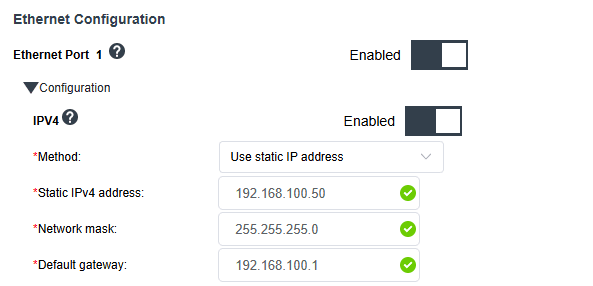
2. SNMP Polling vs. Trap
SNMP provides two modes of operation:
- Polling
- Zabbix periodically queries the BMC for OID values.
- Strengths: time-series data, trend analysis, graphing.
- Use cases: continuous values such as power, temperature, fan speeds.
- Trap
- The BMC sends asynchronous notifications to Zabbix on specific events.
- Strengths: immediate event detection (e.g., PSU failure, fan fault).
- Limitation: requires Trap Destination configuration, and some XCC2 firmware does not expose this option.
👉 The Template Server Lenovo XCC SNMPv3 is designed as a polling template. Trap configuration is optional and not required for power monitoring.
3. OID and MIB
- OID (Object Identifier): A numeric address uniquely identifying an SNMP object.
- Example:
1.3.6.1.4.1.19046.11.1.3.1.0→ current power consumption.
- Example:
- MIB (Management Information Base): A dictionary mapping human-readable names to OIDs.
- Example:
lenovoPowerCurrentUsage↔1.3.6.1.4.1.19046.11.1.3.1.0.
- Example:
Think of an OID as the address, and the MIB as the label and description for that address.
4. Configuring SNMPv3 on XCC2
- Log in to the XCC2 web console → BMC Configuration → Network.
- Enable SNMPv3 Agent.
- (Optional) Enable SNMP Trap.
- Engine ID is generated automatically.
- Default Trap Receiver Port: 162.
- Under BMC Configuration → User/LDAP, edit the user account intended for SNMP.
- In User Accessible Interface, enable SNMP for that account.
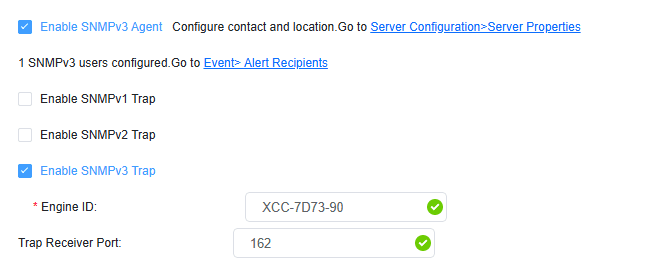
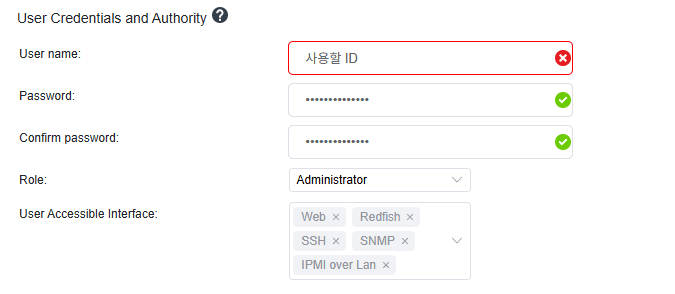
5. Adding the Host in Zabbix
- Create a new Host in Zabbix.
- Interface: SNMP
- IP: the static IP configured on the management port
- Port: 161
- Version: SNMP v3
- Security name: the XCC2 SNMP user ID
- Security level: typically
noAuthNoPriv(unless you configured authentication/encryption)
- Attach the template:
Template Server Lenovo XCC SNMPv3
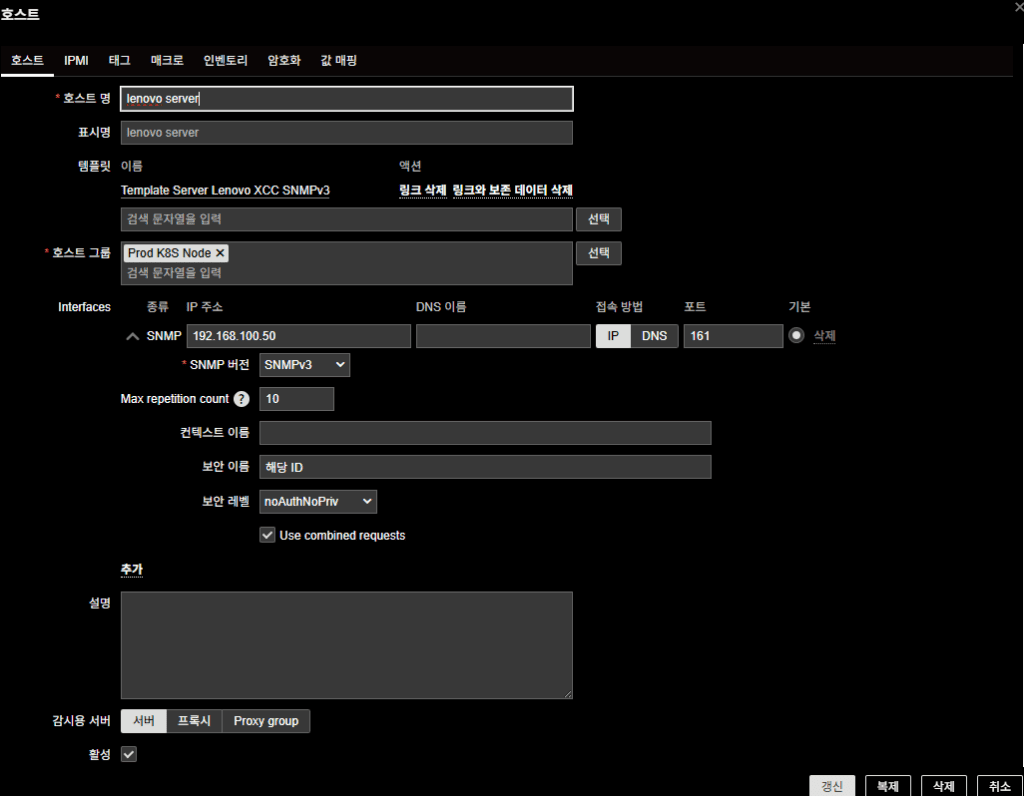
6. Identifying Power OIDs and Creating Items
Power OIDs vary by server model and firmware version. For example, 1.3.6.1.4.1.19046.11.1.1.10.1.9.0 may be valid on one system but not another—it is provided here for illustration only.
The reliable way to identify the correct OID is:
- Check the vendor MIB files: Lenovo, HPE, and Dell publish MIB packages on their support sites. Within these files, look for objects such as
lenovoPowerCurrentUsage. - Use an SNMP MIB Browser: Tools like iReasoning, SnmpB, or Paessler MIB Browser can load the MIB and allow you to browse or search for “power” to identify the exact OID.
MIB File Lookup Example
A. Go to https://mibs.observium.org/ → search for lenovo-xcc
B. From the results, click lenovo-xcc-mib
C. Search for the desired OID (example: the value for available server power).
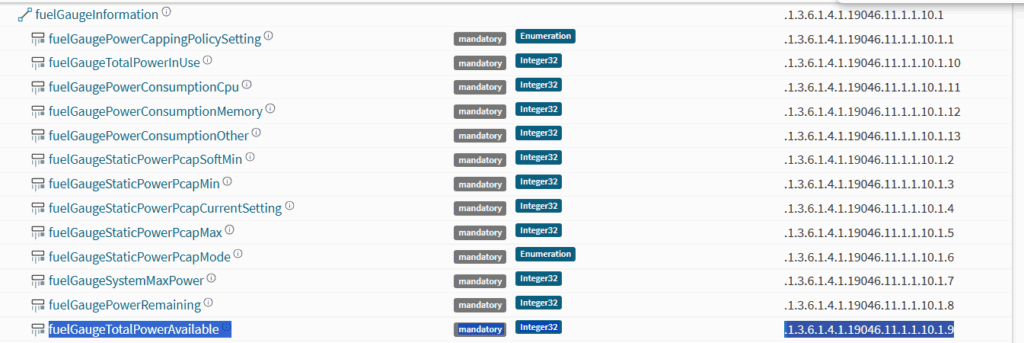
Key Points
- In the MIB definition, only the object identifier is listed. When actually accessing it, you must specify the instance — this is part of the SNMP standard.
- In Zabbix, scalar objects (like fuelGaugeTotalPowerAvailable) must always end with “.0” to be retrieved correctly.
- Correct OID:
1.3.6.1.4.1.19046.11.1.1.10.1.9.0
- Correct OID:
- A leading dot (
.) in MIB documentation means “start from the root” — the absolute path in the SNMP tree (.iso → .org → .dod …). - Tools like Zabbix already assume the root node internally, so OIDs are usually written without the leading dot (it looks like a relative path, but it’s still absolute).
Final rule of thumb
If the MIB file gives you:
.1.3.6.1.4.1.19046.11.1.1.10.1.9
→ For Zabbix, you should use:
1.3.6.1.4.1.19046.11.1.1.10.1.9.0Example OIDs (illustrative only)
- Current power (W):
1.3.6.1.4.1.19046.11.1.1.10.1.10.0 - Maximum power (W):
1.3.6.1.4.1.19046.11.1.1.10.1.9.0
Zabbix item configuration
- Name: Total Available Power Consumption
- Type: SNMP agent
- SNMP OID: (insert the verified OID from your MIB)
- Unit:
W
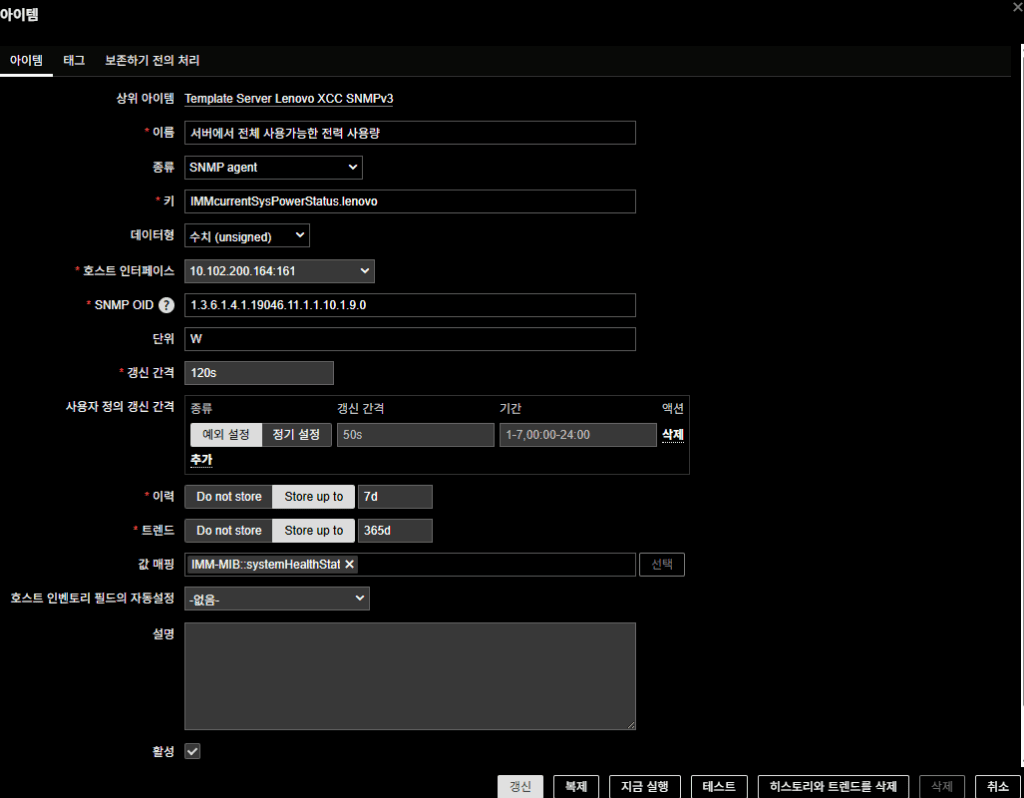
⚠️ Important: Always confirm the OID from your hardware’s MIB file—do not rely on example values from documentation alone.
7. Applying the Same Method to HP and Dell
This process is not unique to Lenovo. HP and Dell BMCs expose power metrics via SNMP as well.
| Vendor | BMC Module | Example Power OID | Unit | Notes |
|---|---|---|---|---|
| Lenovo | XCC2 | 1.3.6.1.4.1.19046.11.1.3.1.0 | W | Lenovo Power MIB |
| HP (HPE) | iLO4/iLO5 | 1.3.6.1.4.1.232.165.3.1.1.0 | W | CPQPOWER-MIB, avg/max/accumulated provided |
| Dell | iDRAC7/8/9 | 1.3.6.1.4.1.674.10892.5.4.600.12.1.8.1 | W | Dell MIB, 5-minute average & max |
Common workflow:
UTP connection → Assign management port IP → Create SNMPv3 user → Identify OIDs → Register in Zabbix.
8. SNMPv3 Security Levels (Quick Reference)
SNMPv3 operates with user-based security and supports three levels:
| Security Level | Required Credentials | Description |
|---|---|---|
| noAuthNoPriv | User ID only | No authentication or encryption. Simple but weak. |
| authNoPriv | User ID + Auth password | Authentication only; data transmitted in plain text. |
| authPriv | User ID + Auth + Priv password | Authentication and encryption. Most secure. |
- For test or isolated management networks,
noAuthNoPrivis often used. - For production or exposed networks,
authPrivis strongly recommended.
Grafana Dashboard Example with Applied Items
Once the custom item is created and data flows into Zabbix, Grafana can be connected to visualize power consumption trends.
A typical panel might show Current Power (W) over time, with thresholds marked for warning/critical levels—allowing operators to spot anomalies at a glance.
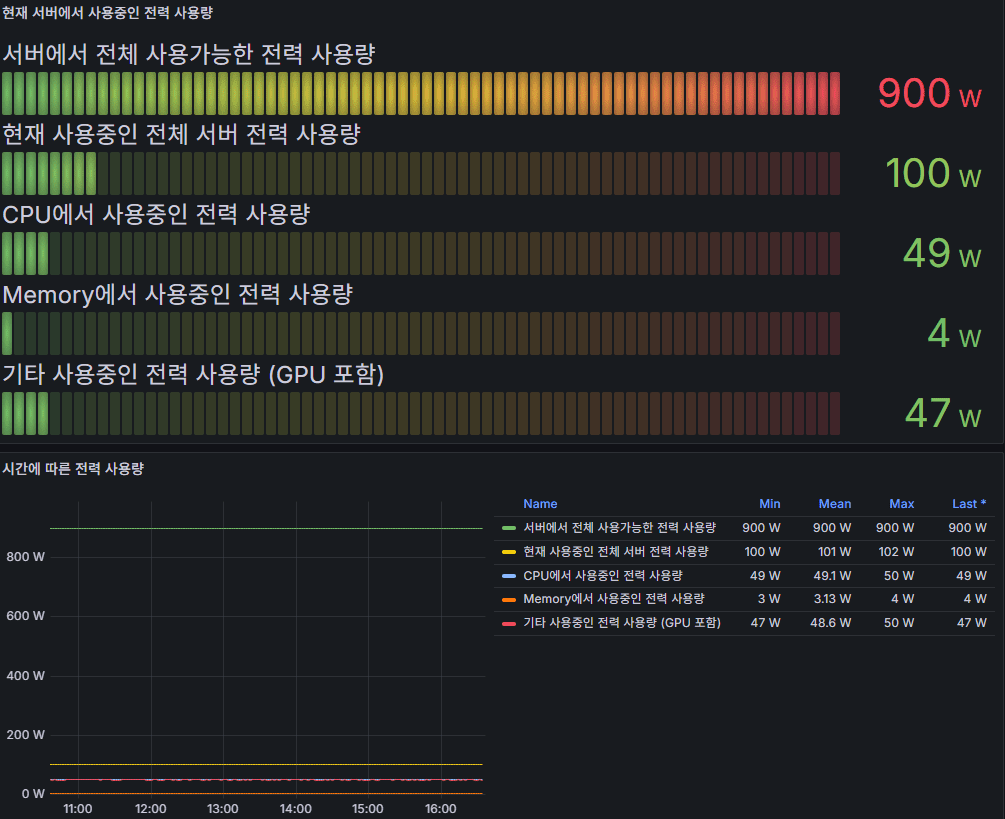
Conclusion
- The BMC management port must be physically connected with a UTP cable, and its IP configured on a network reachable by Zabbix.
- The
Template Server Lenovo XCC SNMPv3template is polling-based, so Trap configuration is not mandatory. - Power consumption monitoring requires custom OIDs, best identified via vendor MIB files or a MIB Browser.
- The same approach applies to HP iLO and Dell iDRAC.
- Understanding SNMPv3 security levels ensures you choose the right balance between simplicity and security.
👉 In short:
“Physical connection → Management IP setup → SNMPv3 user creation → Polling-based OID collection → Zabbix custom item creation.”
Standardizing this workflow ensures consistent and reliable power monitoring across all vendor platforms.
🛠 마지막 수정일: 2025.12.12
ⓒ 2025 엉뚱한 녀석의 블로그 [quirky guy's Blog]. All rights reserved. Unauthorized copying or redistribution of the text and images is prohibited. When sharing, please include the original source link.
💡 도움이 필요하신가요?
Zabbix, Kubernetes, 그리고 다양한 오픈소스 인프라 환경에 대한 구축, 운영, 최적화, 장애 분석,
광고 및 협업 제안이 필요하다면 언제든 편하게 연락 주세요.
📧 Contact: jikimy75@gmail.com
💼 Service: 구축 대행 | 성능 튜닝 | 장애 분석 컨설팅
📖 E-BooK [PDF] 전자책 (Gumroad):
Zabbix 엔터프라이즈 최적화 핸드북
블로그에서 다룬 Zabbix 관련 글들을 기반으로 실무 중심의 지침서로 재구성했습니다.
운영 환경에서 바로 적용할 수 있는 최적화·트러블슈팅 노하우까지 모두 포함되어 있습니다.
💡 Need Professional Support?
If you need deployment, optimization, or troubleshooting support for Zabbix, Kubernetes,
or any other open-source infrastructure in your production environment, or if you are interested in
sponsorships, ads, or technical collaboration, feel free to contact me anytime.
📧 Email: jikimy75@gmail.com
💼 Services: Deployment Support | Performance Tuning | Incident Analysis Consulting
📖 PDF eBook (Gumroad):
Zabbix Enterprise Optimization Handbook
A single, production-ready PDF that compiles my in-depth Zabbix and Kubernetes monitoring guides.
답글 남기기
댓글을 달기 위해서는 로그인해야합니다.